Well folks, it has arrived! The new packet collector which isn’t a pain in the ass to use, and which produces files which can be used by PEQ to populate zones.
You can download the new collector here:
http://prdownloads.sourceforge.net/p...lect-1.0b3.zip
I need some people to test this before we start any serious collecting, get me on irc in #npcmovdb if you have tested it, and i'll grab the logs from you to make sure they are ok.
What do we need collected:
Well, with a huge change to the network code on the horizon with EQ live, it is possible that our ability to collect from live will be severely crippled for a while once the new protocol goes live. Because of this, we need two types of collecting done:
1. General logs…. Just logs of people playing, doing regular things…. Using merchants, guilds, tributes, fighting, learning/using spells, trade skills, learning/using disciplines, etc… These are to ensure the proper functioning of these features until we are able to get the new protocol working with emu.
2. Zone collects for Project EQ. We need to get good collects of all luclin+ zones as soon as possible, to ensure that PEQ will have enough data to continue its work. Specifically most of the higher level zones. If you are interested in collecting for this, please drop by #npcmovdb on eqemu’s irc and talk to me. A outdated, but still relevant guide to how this collecting needs to work is available here:
http://www.projecteq.net/builder.html
One important note: Please make separate binary log files for each thing you do. Not like a single action, but try to separate them as much as possible. So if you collect tribute, make a new file before you go just randomly running around, and again before you start trade skilling, etc.. This is more important for zone collects, one log per zone collect basically. Do not change the log file name while it is collecting, stop it, change the name, and start it again.
Here is a little tutorial on how to use it:
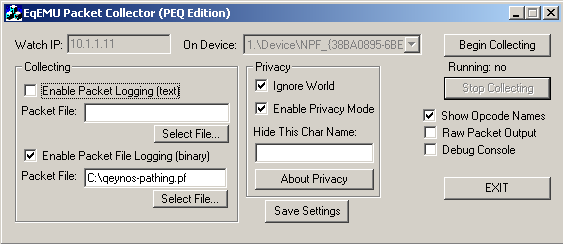
- Open it up... (you might need to be administrator if your not, try and see)…
- Enter your machines IP address as the watch IP. (if you are behind a firewall, this will be your private IP, generally like 192.168.xxx.xxx)
- Select your device…. Right now, the device name means a whole lot of nothing to us, so if you have more than one, you will just have to experiment with it.
- Enable packet file logging (binary) (check the box) and select a packet file to write to. You can also type directly into the field if you want. You should give your binary logs a .pf extension.
- You can also enable text logging if you want them (I do not have a use for the text logs right now)
- Enable opcode names as well if you have text logs on.
- Please enable Ignore World as well.
Explanation of privacy options:
I have been informed that some people would be willing to collect, but they are afraid of action being taken against their account if they do so. This is why I developed the privacy features. The first one, Ignore World will cause it to not log any information about your world communication (aka your other characters) which we don’t need anyways. The second option, Privacy Mode causes the collector to not log a lot of packets which are not needed for world building from the logs, which might reveal your identity. When privacy mode is enabled, you should enter your characters
FIRST NAME ONLY into the text field, and it will be removed from any packets as well. If you do not care about revealing your identity, then just leave privacy mode off, since it provides us with more complete logs.
If you want to watch what the collector is doing, or you are having problems with it, you can enable the debug console (warning, all packets go here if you do not have a text log enabled). Specifically if you need to find the right device, keep re-running PC with different devices until you log into a zone and see the connection show up in the debug console.
Known issues:
I am not totally convinced that starting and stopping the collector a bunch of times is going to work because I haven’t tested it… please post your results. Worst case, use the same settings button, and just keep re-opening the program.














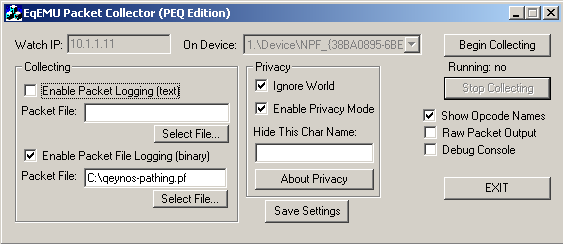



 Threaded Mode
Threaded Mode