Big release...
1. In fly mode, right-clicking allows selection of multiple objects.
2. In fly mode, right-clicking on mesh objects allows selection of multiple polygons.
3. When more than one object is selected, there will be a yellow selection rectangle shown around each one.
4. When more than one polygon is selected, there will be a green selection marquee shown around each one.
5. When more than one object is selected, there will be a blue model origin sphere shown for each object that has one.
6. Created a "Mesh" menu next to the "Object" menu. The "Mesh" menu is for operations that work on basic mesh objects, such as objects that are imported from .3DS files.
7. Moved "Edit...Change polygon properties" to "Mesh...Change polygon properties".
8. Moved "Edit...Delete polygons from mesh" to "Mesh...Delete polygons from mesh".
9. Moved "Object...Split with ground mesh" to "Mesh...Split with ground mesh".
10. Moved "Object...Split selected meshes along grid" to "Mesh...Split selected meshes along grid".
11. Added "Object...Convert objects to meshes". This will change any object to a basic mesh object so its polygons can be edited.
12. Added "Object...Change mesh library object reference". This will change an object you've inserted into your zone from one library object to another. For instance, if you want to change from one chair type to another, select the new chair type in the mesh library, select the object in your zone that you want to change, and then select this option.
13. Added "Mesh...Split selected meshes with each other". This will split the polygons of all selected basic mesh objects that intersect each other. In conjunction with other operations this allows CSG (Constructive Solid Geometry). Meshes can be used to cut holes in each other with this feature.
14. Added "Mesh...Invert selected meshes". This reverses all polygons of all selected mesh objects so they face the other direction.
15. Added "Mesh...Combine selected meshes". This creates a new mesh object containing all polygons from the selected meshes and deletes the original mesh objects.
16. Added "Mesh...Flip selected polygon texture coordinates". This allows horizontal and/or vertical texture coordinates to be reversed for all selected polygons (allows flipping textures).
17. Added "Mesh...Multiply selected polygon texture coordinates". This allows horizontal and/or vertical texture coordinates to be multiplied by any value for all selected polygons.
18. Changing polygon properties will now affect all selected polygons (since more than one can now be selected). The properties in the pop-up dialog will reflect the first selected polygon.
19. Multiple objects can now be copied to and pasted from the clipboard.
20. Rearranged the items in the "Object" and "File...Export" menu items to try to make them more intuitive.
21. Fixed the "Object...Move to current position" and "Object...Move to create object crosshair" options so they work properly.
22. Made numerous updates to the built-in help.
23. Added an option to the Sheet script to turn off the back face.
24. Any extra objects added under the zone properties window will also be exported to XWF files. When extra objects are exported, the XWF file "wld-" atom will contain a "name" hash atom that links object ID's to export names. In this way a client could compare the export names with names from the server for locating door or weapon models, for instance. With this feature XWF files now support item-only files (weapons, shields, etc.)
25. Added several elf huts to the mesh library, and moved the elf huts to the "structures" category.
This version requires a re-download of texture pack #5 as a couple of the meshes require some new textures.
OpenZone 7.1 can be downloaded here:
http://prdownloads.sourceforge.net/e...1.zip?download
Texture pack #5 is here:
http://prdownloads.sourceforge.net/e...5.zip?download
Cheers,
WC
P.S. Those of you who have the alpha don't have to re-download it. All I changed was the changelog :P












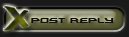

 Linear Mode
Linear Mode

