OpenZone : How to create a basic zone
Author : KhaN
Credits : WindCatcher
Informations :
I will try with this tutorial, to explain you how to create a very basic zone using OpenZone, software made by WindCatcher. You wont need any special 3D knowledge to create a basic zone using OpenZone, im not saying here it will be an easy task, but you will easily success if you dont drop it atr the first bug/error.
Requirement :
-
OpenZone
-
WinRAR
-
Basic Tutorial Package
1. Preparation
Before we start to create a zone, you will need to download
this package. It contain some objects / textures we will use to create the zone. You will need WinRAR in order to be able to decompress the file. Once you downloaded the package, extract the 3DS files somewhere on your harddrive, and the BMP files into your OpenZone directory, in "...\OpenZone\library\textures", its the default directory of OpenZone that contain the textures.
Its now time to start to create your zone, launch OpenZone.
2. Create a new scene
- Click "New Scene" icon, or click on "File > New", at this moment, a box saying you will lose your current scene will appear. As we launched OpenZone, no currently scene are loaded, click "Yes".
- At this point, a box will appear, its the scene creation box that will allow you to configure the basics parameters of your zones. Setup the parameters as follow.

Click "Ok", and you should get something like this.
 3. Edit the scene
3. Edit the scene
Now your scene is created, you will need to edit it, a flat zone isnt that great.
- On down left, you will see mesh edition panel, click on "Ground Editing" tab, and setup "Edit ground radius = 4", "Raise / Lower amount = 4".
This will setup the elevation of the terrain we will auto generate.

- Now to affect the random terrain elevation, click on "Ground > Rumble ground in whole zone". Look your zone closer, you will now see the terrain elevation.
 4. Add objects
4. Add objects
Now your ground mesh is created, its needed to add objects to your zones, to make it good better.
- Click on "File > Import 3DS".

- A box will show up, go where you located 3DS mesh, and click on "TUHOUS01" to import it into your zone. This will import a house into your zone, you will see the imported mesh appear into the mesh edition panel, you can click on the name to show the mesh selected.

- Now your object is in your zone, you will be able to edit its placement, to do thislook under the mesh tree, you will see the editing panel of the mesh, here, you will be able to edit mesh locations / size / rotation. OpenZone will always stick a mesh to the ground, but sometimes this dont work, if the house that you added isnt correctly stick to your ground mesh, simply edit the location of your mesh.
In the package, you have at your disposition, one flag, one house, one barrel, one tree, and one ruined druid ring. Like you added the house, now try to add more objects to your zone.
After a moment, you should end to a result like this.
 4. Adding Lights
4. Adding Lights
Now your scene and your objects are ok, you will need to add a light, or ingame, your PC / NPC will look a bit darker compared to the zone.
- Click on the "Light" icons of the menu bar.

- A box will appear, give to your light the nale you want, in this tutorial, we will name it "LTGSUN01". The light will be added to your object list, like you done to your object, your light will need to be moved, as we will consider it as the sun, you will need to move it on the top of the zone.
 5. Export the zone as S3D
5. Export the zone as S3D
Now our zone is created, we will export it as a S3D file to be able to test it under EverQuest.
- Before export, we will save our zone, we dont know what can happen. Click on "File > Save as", give a name to your zone, we will use "Nexus" into this tutorial, ok, and now your zone is saved.
- To export your zone as S3D, click "File > Export to S3D". At this point a box will appear, asking you zone name. The name that OpenZone ask you will be the zone name, the name of the file, if you enter "sleepers" it will replace "The Sleepers Tomb", if you enter "Shadowrest" it will replace "Shadowrest", if you enter "New West Commons" it will create a file with this name, and as its not an EQLive zone, EverQuest wont load it, and you wont be able to test your zone (We will speak about ZonePorxy in another tutorial). So its very important you enter a correct name.

- Read the warning, and click "ok", at this moment, OpenZone will create the S3D file.
6. Test your zone
Your zone is now created, its time to test it under EverQuest.
- Go into your OpenZone directory " .../zones/", you will see the S3D zone files (Nexus*.s3d), copy and paste them into your EverQuest directory.
IMPORTANT : Be sure to do a backup of your existing zone, because you will overwrite and lose it during the paste process !
- Now your zone is created, log into your server.

GratZ, you created your first zone using OpenZone.
As you can see, create a zone is VERY easy, and it dont take much time. In another tutorial, i will explain how to add mountains, lakes, edit ground textures to add paths.
I hope some will post screenshots about the zones they will done, and have fun with OpenZone !












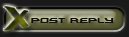














 Linear Mode
Linear Mode

