Step 10.) I'm very frustrated because now I have a .SQL file sitting on my desktop and still no way to either log in or create an account. Some instruction on how you can possibly use a rogue .SQL or what the heck it's for would be excellent.
I've been gone for about 2/3 years and so much has changed, this used to be incredibly easy.
__________________
"Just remember what ol' Jack Burton does when the earth quakes, the poison arrows fall from the sky, and the pillars of Heaven shake. Yeah, Jack Burton just looks that big old storm right in the eye and says, "Give me your best shot. I can take it." -Jack Burton
|












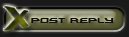



 Linear Mode
Linear Mode

