A tool for importing (and exporting) weapon models into .eqg files, using any ID numbers you like.
Link
Forewarning 1: Currently, this tool only supports plain, non-animated geometry. It may support adding and working with particle animations in future versions -- a kindly forum-goer has already offered to share some particle know-how with me, so hopefully I'll be able to make some headway with that before long.
Forewarning 2: I know basically nothing about Blender and 3D modelling in general, so don't bother asking me anything about that! I've used Blender all of two times, both just to make sure this tool worked. Tutorials are not too hard to find -- I used
this extremely basic one to find my way around enough to make the dumb example you'll see below.
Apparently posts are limited to 6 images, so I'm gonna have to split this up a bit...
Importing
1. First things first, you'll want to make your model and its texture in Blender (or another 3D modelling program, maybe).

2. Having that, you'll want to
export it as a .ply file. This is the closest independent format to what the client expects, so we're going with it, at least for now.

3. Base export settings will not do! The client uses "left-handed" 3D coordinates internally, which basically means the coordinates you need are the ones that make the least sense. In particular, if your model is properly upright (as mine is) you'll want to export with
positive X as the UP direction. Don't question it. Figuring out the Forward direction will be up to you.
Also, you should uncheck "Vertex Colors" and make sure everything else is checked.

4. Now it's time to fire up EQG Weapon Model Importer. It's not gonna win any UI design awards, but it has all the info we need for now. You can import your weapon model into one of the existing weapon model .eqgs (filtering for "equip" is a good idea), or you can make a new .eqg file of your own by right-clicking in the first column and selecting "New EQG Archive". I'm gonna do the second one for this example.

5. Either way, select your desired destination .eqg file from the first column, and then right-click in the second column to bring up your options. We're gonna want to "Import Model from .ply". Doing so will let you search for the .ply file you exported from Blender (or whatever). You'll also be prompted for the ID number you'll want your weapon model to have -- I picked 3333 since the 3000 range is nice and open. A .mod file will be made from the .ply's geometry data; its name will be in the format "it#####.mod".

[Continued in the next post...]












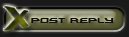



























 Linear Mode
Linear Mode

