For anyone who hasn't dug into this kind of thing, it's a lot easier than you think, using S3DSpy. I'm going to use one of my projects as an example, working with that zone file load2.s3d (You can view screenshots of the texture work I did in the "
Zone Resurrection" thread.
I found it easier to just copy the file into the s3dspy folder and work on it there, leaving the original in your client folder.
You can find the utility (vs 1.3) here:
http://huppyshouse.boards.net/board/6/resourceful-links (if you don't have it already).
There's no "installation" for the app, just run it when you unzip it to wherever. when you start up s3dspy, it will automatically load any s3d files into menu, if they are in that folder. (As you see in the screenshot below).
On the right, it shows all the files inside that s3d. Older s3d zone files show .bmp images and later ones show .dds images. In any event, you can click on them and then click the "view" button on top menu and you can view the texture image.
Now here is the tedious part. The names of those files can be confusing, as they don't always reflect on what they are used for. For example, in the load2.s3d, the images used for the floor were named wrecked1.dds to wrecked3.dds. Now, let's say you want to change that texture of the floor, like i did in that zone file. You have 2 options. First, you can extract a copy of that file with s3dspy, then edit it, then add it back in. You would have to delete the current one inside, to put new one in. OR, something else you can do, is find another texture file with a look that you like and rename it to the same name as the original and add it into the s3d.
EDIT: I almost forgot to mention something. When viewing images inside those files, you may see texture images that you don't see in the zone. Not even sure why some are there.
load2.s3d is a good example.
It's that's simple. I do a little of both sometimes. I use photoshop to edit an image, if that's the route i'm going. Have fun!













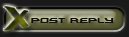



 Linear Mode
Linear Mode

