For this tutorial you will need EQAdmin 5.2 which you can download from the link below.
EQADMIN IS ONLY TO BE USED TO CREATE OR EDIT ITEMS!!! Any attempt to use its other features may damage your server database!!! Use EQADMIN responsibly!
Download EQAdmin
After you have downloaded it the section below will show you how to set it up.
Setting Up EQAdmin
Load the FQAdmin.exe file
Press ok to any errors that load up and once the program has loaded open the preferences screen using the button at the bottom of the page.
Insert the location of your Everquest folder by opening it up using the browse button and clicking on a file not a folder INSIDE your everquest directory. The Maps directory does not matter for what we will be using this tutorial for.
Setup your Database using the fields below the Directorys. Change importing databases to Overwrite with imported data.
After that your done, ignore the rest of the things on that page and press the OK button.
Thats how you set up EQAdmin.
Getting Started on Items
Press the Items Tab at the top of the page and it will begin loading the item database. The all the items in your database should be listed to the left of the program. Clicking on any of these items will allow you to edit them. Unless you have edited your source to allow for a higher item limit then you have to just edit items that you dont want.
Open any item
The Stats page will be displayed and the things you can edit should be self explanitory.
For ANY item that is not a weapon use Type/Visual 63 (Armor)
To change what kind of item change the Item Type down the bottom. They all have labels next to the number.
Code:
One that is not displayed is
Number 45: Hand to Hand
Code:
Magic Flag:
0= Item is not Magic
1= Item is Magic
For Armor Graphics
Code:
Material:
0=No Graphic
1=Leather
2=Chain Mail
3=Plate
4=Monk Armor(Monks only)
10=Robe1
11=Robe2
12=Robe3
13=Robe4
14=Robe5
15=Robe6
16=Robe7
Pressing the color button will allow you to change the default color of the robe or armor like a dye that you apply while editing the item.
Make sure max charges is ALWAYS set to -1
Pressing the Icon in the top right will allow you to change it.
Cost (in CP): Is simple 1000 = 1 Plat
On Stats 2 you dont need to change much and everything on this page explains itself.
****Do not goto the effects page, this is outdated and does not have a upto date list****
On the slots page simply check what ever slot you want the item to be able to inserted
Usableby does also not require any explanation.
Adding Focus Effect:
Use the scroll bar where you select your items to move across to focusid, most items should have a 0 in this field. Simply find the spell you want by using the spell editor or using #findspell in the game.
Adding a Item Effect:
Use the scroll bar where you select your items to move across to spellid and change it to the ID of the spell you want by using the spell editor or using #findspell in the game.
To change the kind of effect you want that spell to have scroll to effectid and change it to one of the following
Code:
effectid:
0= Proc
1= Click Anywhere
2= Worn Effect(Like Focus Effect)
4= Click Anywhere (must be worn)
5= Click Anywhere (checks for classes that can use the item)
Find the field maxcharges and change that to 1.
Find the field casttime and casttime2 and change them to the time you want for cast and recast.
Code:
casttime=Time it takes to cast the spell
casttime2= Recast time
1000=1 second
EDIT:
Find the field hasteproclvl, change this to the level you would like the item to be clickable/proc.
Bard Instrument Mods:
Find bardtype and bardvalue and use the info below to set them to the way you want.
Code:
bardtype:
51=All
26=Percussion
25=Brass
24=String
23=Wind
and set the bardvalue to the increase you want the item to have.
Changing the Look on a Weapon:
Use the types/visuals bar on stats1 page or if you have the idfile you can search the fields for idfile and change it manually. Here are some IDs for you to change manually.
Code:
IT10509= Purple Fist
IT10510= Green Fist
IT10511= Blue Fist
IT10512= Yellow Fist
IT10401= Rallos Zek's Axe
IT10404= Mithanial Marr Sword
IT10524= Ice Scepter
IT10525= Ice Wand
IT10506= Fire Orb Staff
IT10504= Time Wand
IT10028= Windriders Lance
IT10628= Fish Sword
IT10727= Glowing Rune Axe
EDIT: 13/12
Adding Health/Mana Regen or Haste to your item
Find the fields hpregen, manaregen and hastepercent.
Insert the value you want the weapon to increase it by.
Code:
Example
hastepercent=20
hpregen=1
manaregen=3
This would make the item have 20% haste aswell as 1 hp regen and 3 mana regen per tick.
Saving your changes:
To save your changes simply press the commit changes button in the lower left...make sure its "commit changes" not "commit item".
Any more questions, comments or things i did not cover just reply to the thread and ask













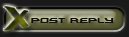



 Linear Mode
Linear Mode

